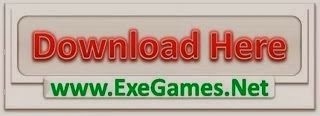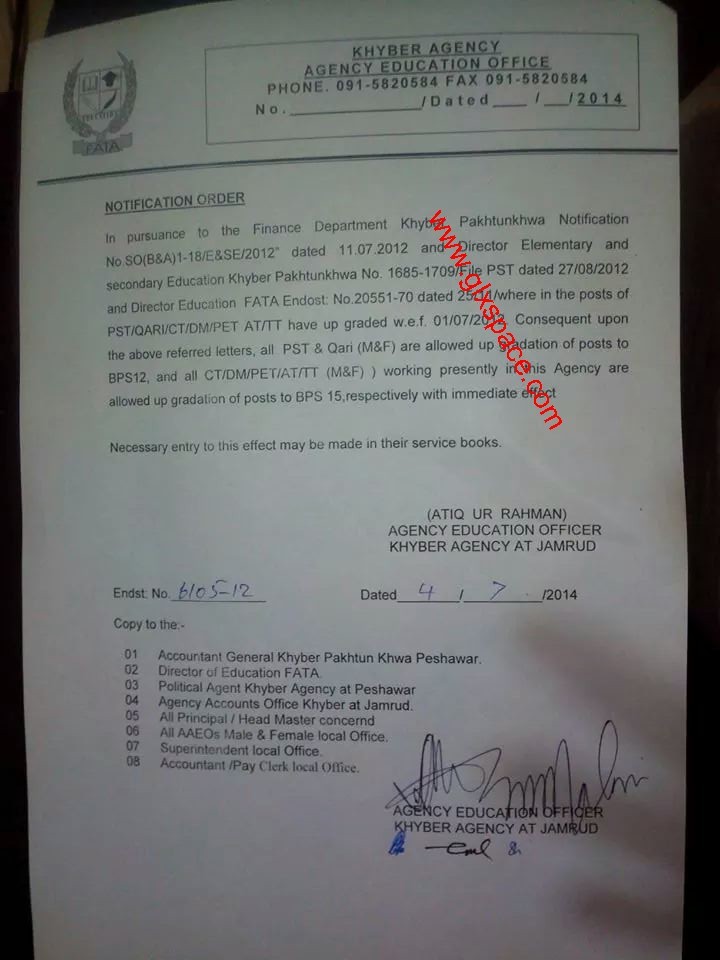Lately got this great display-tablet. It can be used either as a display mapped to the screen or as a separate monitor. When not connected to the VGA/HDMI it will act as a digitizer tablet inputting onto the active screen.
When connected to the HDMI/VGA it acts as a separate display. The problem now is that it mixes up the two screens for the input area as it does not know how to handle the different areas.
The information on the internet is not very specific and complicated for a normal user, therefore I assembled it here in in a short how-to.
I like to work on the DTU-2231 only with the stylus and leave the laptop's/computers screen for mouse or touchpad control. With the current version this is very easily achieved by using the xsetwacom command, mapping it to the second display as used in linux.
Setting up dual displays (2 monitors - 1 monitor & WACOM)
We will have to detect two things. First the actual linux setup for the displays.
This can be done via the GUI in the settings and checking on the outputs which will show:
i.e.
First display as "eDP-1"
Second display as "HDMI-1"
or you can use the xserver output by looking at the output of
The second set of data we need to assign the WACOM input devices to the respective monitor is the input device name, respecively id. There we use the xsetwacom command.
which will show in my example:
Wacom DTU2231 stylus id: 10 type: STYLUS
Wacom DTU2231 eraser id: 13 type: ERASER
Another means to detect the inputs is by using the x-server inputs.
There may be a problem with several graphics adapters and in particular with NVIDIA graphics cards.
This will require the xinput to be used to map the WACOM stylus and eraser to the correct screen.
https://wiki.ubuntu.com/X/InputCoordinateTransformation
Rendering with xinput
we use the xinput command:
This is to render the WACOM to a right display, having the same size and resolution as the left display.
Refer to the wiki for other mappings and different size-/positionings.
Rendering with xsetwacom
I want to use the whole DTU-2231 display for the pen inputs, so I can work with GIMP, Inkscape and such, using the stylus on their drawing area which I put on the WACOM, while using the laptop's monitor and the mouse for the toolboxes and Dolphin, the web-browser etc.
we use the xsetwacom MapToOutput command:
This will map the stylus to the DTU-2231's area only, and in addition we need to map the eraser as well using:
which does the same for the eraser.
Now we can use the full area of the tablet without interfering with the laptop's display.
3 Monitor setup (2 monitors same size & WACOM)
with the latest addition of a gaming computer featuring a NVIDIA GTX 1070 graphics card I can connect all 3 monitors. 2 old SyncMaster 910T and the WACOM DTU-2231. Without complicating things and mapping various outputs to new displays I simply plugged the WACOM into the DVI out on the card. This moves everything around a bit but with DEBIAN 9 and 10 this is no issue. As soon as the display is detected you can change and arrange them with the mouse in KDE as you please. In the GUI of KDE you can also set the primary display, positions and location for KDE's output.
One thing still required is to map the pen and eraser inputs to the WACOM or any display you like. The afore mentioned method does not work with an NVIDIA card or is too complicated to map with 3 monitors (I tend to be a minimalist). So I use the information given in this github page:
https://github.com/linuxwacom/xf86-i...Monitor-Set-Up
We need to use ""HEAD-0"" or ""HEAD-1"" or ""HEAD-2"" in my setup to figure the correct output.
I didn't bother to determine the WACOM's output name beforehand. A simple entry on the command line and two try's were all that was needed. The mapping works similar to the coordinate mapping.
To list the stylus and the pen. It will normally remain at the same place as long as you do not swap the physical connectors on the graphics card.
Then I do:
Same setup but with nouveau driver (firmware-linux-nonfree and firmware-xxx)
You can use the normal video output names i.e. from the settings page of KDE.
If your screns are HDMI-0, HDMI-1 and the WACOM is on DVI-D-1, then it will look like this.
I code these two lines into a simple shell script and the script is added to the KDE menu as an executable. Whenever I use the pen on the WACOM I can run the script from the Menu-Graphics and it maps the pen to the WACOM.
NOTE:
The xrandr and xsetwacom commands can be issued on the user prompt, no need to be root.
When connected to the HDMI/VGA it acts as a separate display. The problem now is that it mixes up the two screens for the input area as it does not know how to handle the different areas.
The information on the internet is not very specific and complicated for a normal user, therefore I assembled it here in in a short how-to.
I like to work on the DTU-2231 only with the stylus and leave the laptop's/computers screen for mouse or touchpad control. With the current version this is very easily achieved by using the xsetwacom command, mapping it to the second display as used in linux.
Setting up dual displays (2 monitors - 1 monitor & WACOM)
We will have to detect two things. First the actual linux setup for the displays.
This can be done via the GUI in the settings and checking on the outputs which will show:
i.e.
First display as "eDP-1"
Second display as "HDMI-1"
or you can use the xserver output by looking at the output of
Code:
xrandr
Code:
xsetwacom --list devices
Wacom DTU2231 stylus id: 10 type: STYLUS
Wacom DTU2231 eraser id: 13 type: ERASER
Another means to detect the inputs is by using the x-server inputs.
There may be a problem with several graphics adapters and in particular with NVIDIA graphics cards.
This will require the xinput to be used to map the WACOM stylus and eraser to the correct screen.
https://wiki.ubuntu.com/X/InputCoordinateTransformation
Rendering with xinput
we use the xinput command:
Code:
xinput
Code:
xinput set-prop 10 --type=float "Coordinate Transformation Matrix" 0.5 0 0.5 0 1 0 0 0 1 xinput set-prop 13 --type=float "Coordinate Transformation Matrix" 0.5 0 0.5 0 1 0 0 0 1
Refer to the wiki for other mappings and different size-/positionings.
Rendering with xsetwacom
I want to use the whole DTU-2231 display for the pen inputs, so I can work with GIMP, Inkscape and such, using the stylus on their drawing area which I put on the WACOM, while using the laptop's monitor and the mouse for the toolboxes and Dolphin, the web-browser etc.
we use the xsetwacom MapToOutput command:
Code:
xsetwacom set 10 MapToOutput HDMI1
Code:
xsetwacom set 13 MapToOutput HDMI1
Now we can use the full area of the tablet without interfering with the laptop's display.
3 Monitor setup (2 monitors same size & WACOM)
with the latest addition of a gaming computer featuring a NVIDIA GTX 1070 graphics card I can connect all 3 monitors. 2 old SyncMaster 910T and the WACOM DTU-2231. Without complicating things and mapping various outputs to new displays I simply plugged the WACOM into the DVI out on the card. This moves everything around a bit but with DEBIAN 9 and 10 this is no issue. As soon as the display is detected you can change and arrange them with the mouse in KDE as you please. In the GUI of KDE you can also set the primary display, positions and location for KDE's output.
One thing still required is to map the pen and eraser inputs to the WACOM or any display you like. The afore mentioned method does not work with an NVIDIA card or is too complicated to map with 3 monitors (I tend to be a minimalist). So I use the information given in this github page:
https://github.com/linuxwacom/xf86-i...Monitor-Set-Up
We need to use ""HEAD-0"" or ""HEAD-1"" or ""HEAD-2"" in my setup to figure the correct output.
I didn't bother to determine the WACOM's output name beforehand. A simple entry on the command line and two try's were all that was needed. The mapping works similar to the coordinate mapping.
Code:
xsetwacom --list devices
Then I do:
Code:
xsetwacom 10 MapToOutput ""HEAD-1""
Code:
xsetwacom 13 MapToOutput ""HEAD-1""
You can use the normal video output names i.e. from the settings page of KDE.
If your screns are HDMI-0, HDMI-1 and the WACOM is on DVI-D-1, then it will look like this.
Code:
xsetwacom 10 MapToOutput DVI-D-1
Code:
xsetwacom 13 MapToOutput DVI-D-1
I code these two lines into a simple shell script and the script is added to the KDE menu as an executable. Whenever I use the pen on the WACOM I can run the script from the Menu-Graphics and it maps the pen to the WACOM.
NOTE:
The xrandr and xsetwacom commands can be issued on the user prompt, no need to be root.